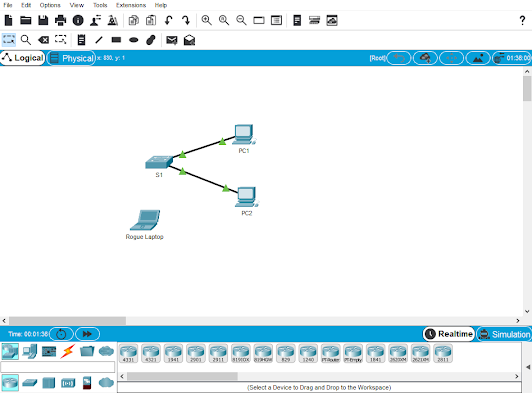
Klik Switch S1 Lalu Pilih Tab CLI
Ketik Yang Ditandai Warna Merah :
S1>enable
S1#configure terminal
Enter configuration commands, one per line. End with CNTL/Z.
S1(config)#interface range fastEthernet 0/1-2
S1(config-if-range)#switchport port-security maximum 1
S1(config-if-range)#switchport port-security mac-address sticky
S1(config-if-range)#switchport port-security violation restrict
S1(config-if-range)#exit
S1(config)#interface range fastEthernet 0/3-24, gigabitEthernet 0/1-2
S1(config-if-range)#shutdown
%LINK-5-CHANGED: Interface FastEthernet0/3, changed state to administratively down
%LINK-5-CHANGED: Interface FastEthernet0/4, changed state to administratively down
%LINK-5-CHANGED: Interface FastEthernet0/5, changed state to administratively down
%LINK-5-CHANGED: Interface FastEthernet0/6, changed state to administratively down
%LINK-5-CHANGED: Interface FastEthernet0/7, changed state to administratively down
%LINK-5-CHANGED: Interface FastEthernet0/8, changed state to administratively down
%LINK-5-CHANGED: Interface FastEthernet0/9, changed state to administratively down
%LINK-5-CHANGED: Interface FastEthernet0/10, changed state to administratively down
%LINK-5-CHANGED: Interface FastEthernet0/11, changed state to administratively down
%LINK-5-CHANGED: Interface FastEthernet0/12, changed state to administratively down
%LINK-5-CHANGED: Interface FastEthernet0/13, changed state to administratively down
%LINK-5-CHANGED: Interface FastEthernet0/14, changed state to administratively down
%LINK-5-CHANGED: Interface FastEthernet0/15, changed state to administratively down
%LINK-5-CHANGED: Interface FastEthernet0/16, changed state to administratively down
%LINK-5-CHANGED: Interface FastEthernet0/17, changed state to administratively down
%LINK-5-CHANGED: Interface FastEthernet0/18, changed state to administratively down
%LINK-5-CHANGED: Interface FastEthernet0/19, changed state to administratively down
%LINK-5-CHANGED: Interface FastEthernet0/20, changed state to administratively down
%LINK-5-CHANGED: Interface FastEthernet0/21, changed state to administratively down
%LINK-5-CHANGED: Interface FastEthernet0/22, changed state to administratively down
%LINK-5-CHANGED: Interface FastEthernet0/23, changed state to administratively down
%LINK-5-CHANGED: Interface FastEthernet0/24, changed state to administratively down
%LINK-5-CHANGED: Interface GigabitEthernet0/1, changed state to administratively down
%LINK-5-CHANGED: Interface GigabitEthernet0/2, changed state to administratively down
S1(config-if-range)#
Ketik Yang Ditandai Warna Merah :
S1>enable
S1#configure terminal
Enter configuration commands, one per line. End with CNTL/Z.
S1(config)#interface range fastEthernet 0/1-2
S1(config-if-range)#switchport port-security maximum 1
S1(config-if-range)#switchport port-security mac-address sticky
S1(config-if-range)#switchport port-security violation restrict
S1(config-if-range)#exit
S1(config)#interface range fastEthernet 0/3-24, gigabitEthernet 0/1-2
S1(config-if-range)#shutdown
%LINK-5-CHANGED: Interface FastEthernet0/3, changed state to administratively down
%LINK-5-CHANGED: Interface FastEthernet0/4, changed state to administratively down
%LINK-5-CHANGED: Interface FastEthernet0/5, changed state to administratively down
%LINK-5-CHANGED: Interface FastEthernet0/6, changed state to administratively down
%LINK-5-CHANGED: Interface FastEthernet0/7, changed state to administratively down
%LINK-5-CHANGED: Interface FastEthernet0/8, changed state to administratively down
%LINK-5-CHANGED: Interface FastEthernet0/9, changed state to administratively down
%LINK-5-CHANGED: Interface FastEthernet0/10, changed state to administratively down
%LINK-5-CHANGED: Interface FastEthernet0/11, changed state to administratively down
%LINK-5-CHANGED: Interface FastEthernet0/12, changed state to administratively down
%LINK-5-CHANGED: Interface FastEthernet0/13, changed state to administratively down
%LINK-5-CHANGED: Interface FastEthernet0/14, changed state to administratively down
%LINK-5-CHANGED: Interface FastEthernet0/15, changed state to administratively down
%LINK-5-CHANGED: Interface FastEthernet0/16, changed state to administratively down
%LINK-5-CHANGED: Interface FastEthernet0/17, changed state to administratively down
%LINK-5-CHANGED: Interface FastEthernet0/18, changed state to administratively down
%LINK-5-CHANGED: Interface FastEthernet0/19, changed state to administratively down
%LINK-5-CHANGED: Interface FastEthernet0/20, changed state to administratively down
%LINK-5-CHANGED: Interface FastEthernet0/21, changed state to administratively down
%LINK-5-CHANGED: Interface FastEthernet0/22, changed state to administratively down
%LINK-5-CHANGED: Interface FastEthernet0/23, changed state to administratively down
%LINK-5-CHANGED: Interface FastEthernet0/24, changed state to administratively down
%LINK-5-CHANGED: Interface GigabitEthernet0/1, changed state to administratively down
%LINK-5-CHANGED: Interface GigabitEthernet0/2, changed state to administratively down
S1(config-if-range)#
Jika Sudah, Klik PC1 Pilih Tab Desktop Kemudian Pilih Command Prompt
Ketik "Ping 10.10.10.11"
Selanjutnya Untuk Menghubungkan Laptop Dengan Switch Menggunakan Kabel Straight-Throught (Kabel Lurus Berwarna Hitam)
Pada Laptop Hubungkan Ke FastEthernet0 Dan Laptop Ke FastEthernet0/3
Buka Switch Kembali Ke Tab CLI
Ketik Kembali Yang Berwarna Merah :
S1#configure Terminal
Enter configuration commands, one per line. End with CNTL/Z.
S1(config)#interface fastethernet0/3
S1(config-if)#no shutdown
S1(config-if)#
%LINK-5-CHANGED: Interface FastEthernet0/3, changed state to up
%LINEPROTO-5-UPDOWN: Line protocol on Interface FastEthernet0/3, changed state to up
S1#
%SYS-5-CONFIG_I: Configured from console by console
Jika Sudah, Klik Rough Laptop Dan Lakukan Ping Ke Kedua PC
Ketik "Ping 10.10.10.10", Jika Sudah Terhubung Ping Lagi Ke "Ping 10.10.10.11"
Kembali Ke Switch
Lalu Ketik :
S1#configure terminal
Enter configuration commands, one per line. End with CNTL/Z.
S1(config)#interface fastethernet 0/3
S1(config-if)#shutdown
S1(config-if)#
%LINK-5-CHANGED: Interface FastEthernet0/3, changed state to administratively down
%LINEPROTO-5-UPDOWN: Line protocol on Interface FastEthernet0/3, changed state to down
S1(config-if)#
S1#
%SYS-5-CONFIG_I: Configured from console by console
Kemudian Hapus Kabel Yang Terhubung Diantara Laptop dan Switch, Lalu Pindahkan Kabel Yang Terhubung Di PC2 Ke Rouge Laptop Dan Pilih Port FastEthernet0
Pada Laptop Buka Command Prompt Lalu Coba Ping Ke PC 1 "10.10.10.10"
Notice : Jika Tidak Bisa Melakukan Ping Maka Pindahkan Kembali Kabel Dari Laptop Ke PC 2 Seperti Semula
Jika Tidak Bisa Ping, Buka PC 2 Pilih Command Prompt Lalu Coba Ping Ke PC 1 "10.10.10.10"
Selesai~
Komentar
Posting Komentar